Salesforce Workflow Automations made possible with Titan Flow
Automating Salesforce workflows can be a game changer for your organization regardless of the industry or vertical you find yourself in. Of course, Salesforce has its own Flows which help you to craft personalized journeys for the user based on conditional logic and a series of automated steps. Using Salesforce Flows, you can streamline a variety of business processes from within your CRM and reduce dependence on manual work. While Salesforce Flows is a nifty tool that solves a variety of use cases, it can be challenging to customize unless you want to invest in development or extensive coding. Furthermore, Salesforce Flows connects seamlessly to data within the #1 CRM but connecting it to external data and systems is significantly more complex. There are of course alternative process management tools that integrate with Salesforce and offer robust automation capabilities for end-to-end business processes. One such tool is Titan’s Flow product, which forms part of a market-leading no-code platform for Salesforce. Not to be confused with Salesforce Flow, Titan Flow gives you the ability to combine a variety of processes in the Titan platform including form building, document generation and signing, web app creation, and lots more. Using Titan Flow, you can integrate seamlessly with a wide range of third-party systems such as Google Drive, Box, Amazon S3, OneDrive, FTP, and DropBox as well as perform numerous Salesforce and non-Salesforce actions. Below is an example of some of the actions you can perform with Titan Flow:
In this article, we check out a couple of workflow processes you can perform with Titan Flow and how its workflow management can minimize manual labor and enhance productivity. Titan Flow is completely declarative and enables you to create flows using absolutely no code.
Process Automation for Loan Approvals First up, we take a look at a use case that illustrates a loan approval process in Titan Flow. Here, we explain how data can be approved before it gets to Salesforce so that you don’t have to clutter your CRM with unnecessary data and you don’t have to add extra automation, flows, and process builders inside Salesforce. Using Titan Flow it is possible to set up a loan request form, enable applicants to submit a loan request, have this request sent to multiple approvers, and trigger rejection or acceptance emails. All this data is synced seamlessly to Salesforce in real-time using absolutely no code. In this use case, these are the main steps in our flow: 1. In this Flow we start with a form, where a loan applicant can fill in their details including contact information, requested loan amount, and the reason they are applying for the loan. 2. Once the form is completed and submitted, the loan applicant gets sent a thank you email. 3. The form is then sent to an approver, this can be based on an object in Salesforce, or a role particular to your business flow. They can approve or reject the form using a button via email, which enables them to review the complete information on the form. If the form is approved it goes to a second approver. If it is rejected then the original applicant gets an email to say that they have been rejected for the loan. 4. If the form is sent to the second approver they can choose to either trigger a rejection email or approve the loan. 5. If the second approver approves the loan request form then this is pushed to Salesforce. 6. Finally an approval email is sent to the loan applicant to inform them that they have been successful on their application. This is just one way that you can make the lives of your employees and customers easier and more seamless. See an example of a use case like this as set up in the Titan Flow Builder:
Work Process: Convert a Single File to PDF
Another nifty action you can perform easily and code-free with Titan Flow is converting a single File to PDF. Check out this YouTube video below for all the details:
Titan Flow - Convert a Single File to PDF
In this example, we see that you can use Titan Flow to convert a single file (for example a Word document or Excel Sheet) to a PDF in just a few simple clicks. This is achieved using the merge function in Titan Flow. Remember that before you can execute this conversion in Titan, you need to have uploaded the document you want to convert. This can be a document from anywhere you like including Salesforce or a Titan Web project. Steps to set up Flow: 1. First up, you need to click the plus icon to insert a node. After this, the Add Node screen opens in your Titan Flow:
2. Under the Action sections, be sure to select the Merge Files option because this is what will trigger your file conversion:
3. After this, you can choose to either select the custom static variable from your dropdown (this is the ID associated with your uploaded doc) or to select the file from the Files dropdown. Next, select the custom file variable from “Map To”, and PDF as your desired output format.
4. In this instance, we are only working with one Word Document so there is no need to change the File order list:
Thanks for reading, we hope you learned more about the ease and convenience with which you can create automated workflows with the speed, power, and precision of Titan Flow. Its robust workflow tools enable you to set up custom workflows in the blink of an eye using zero code. Titan Flow complements other Titan modules such as Titan Web, empowering you to create end-to-end business processes that transform the lives of your employees and customers.
 Reviewed by
on
Rating:
Reviewed by
on
Rating:


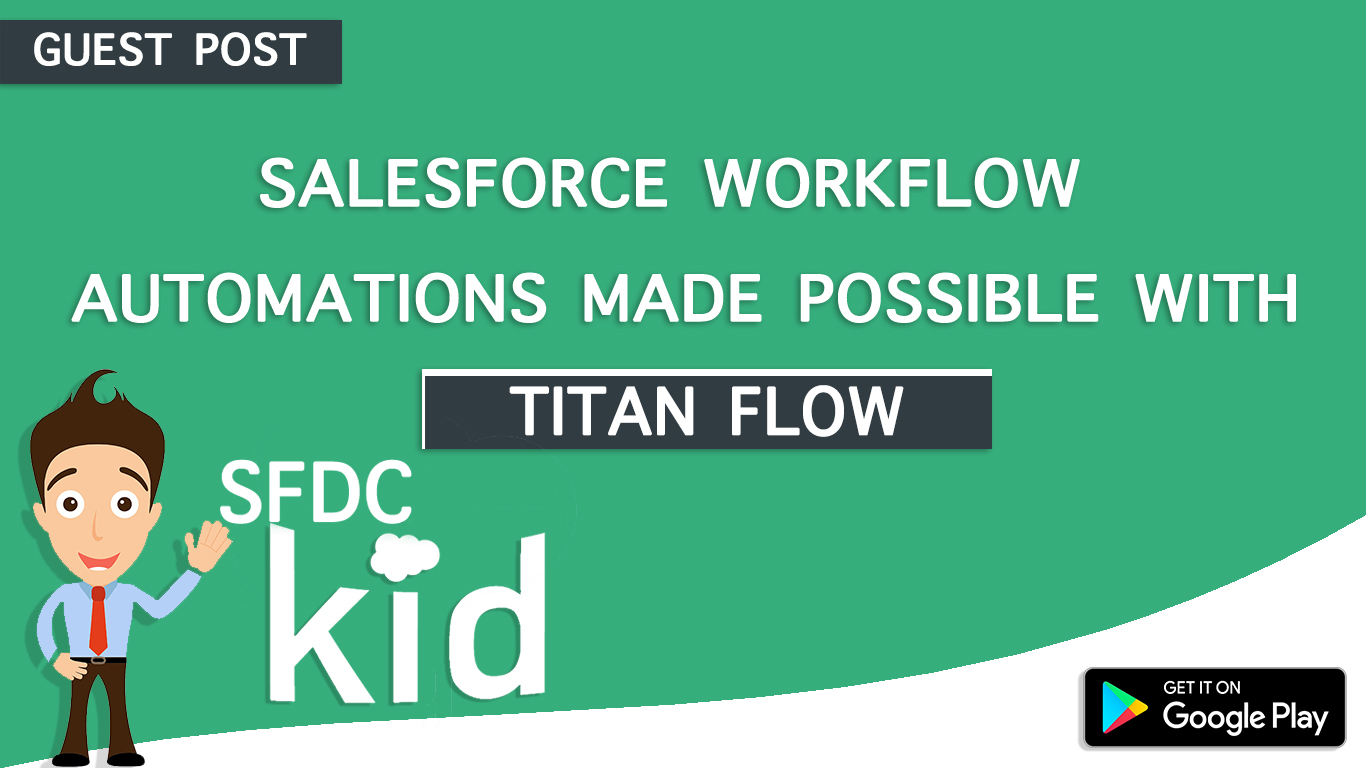










No comments:
HELP !! SHARE !! SUGGEST !!